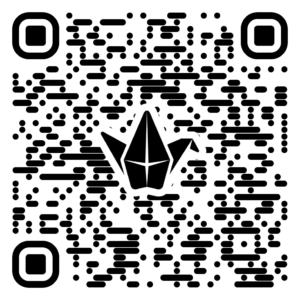Part 1: Crime Scene Simulation
Part 2: Shoeprint Analysis
Part 3: Facial Recognition Simulation
Part 4: Blood Spatter Simulation
Part 5: Other STEM Projects
3. AI Blood Spatter Recognition
Activity: AI Blood Spatter Analysis 🩸🤖
You’ve just created some awesome (and maybe a little messy!) blood spatter patterns. Now, let’s teach a computer to recognize them! We’ll be using a tool called Teachable Machine, which lets you train your own simple artificial intelligence model.
Your Mission: To design and train a system that can identify different blood spatter patterns created by your group and others.
Materials Required:
- Your dried blood spatter pattern sheets.
- A computer or tablet with a webcam and internet access.
- Access to Google’s Teachable Machine.
Part I: Meet Your AI Tool – Teachable Machine
- What is Teachable Machine? It’s a web-based tool that makes it easy to create machine learning models that can recognize your own images, sounds, or poses. Today, we’ll focus on images.
- How it Works (The Gist): You’ll show the computer examples of different blood spatter types (these are your “classes”). The more examples you give it for each class, the “smarter” it gets at recognizing them. Then, you’ll train it and test it out!
- Watch this First: To get a hang of the basics, watch this short introductory video on Teachable Machine: Getting Started with Teachable Machine (Focus on the “Image Project” parts).
Part II: Train Your Blood Spatter Recognition System
- Open Teachable Machine: Go to Teachable Machine and click on “Image Project“. Select “Standard Image Model“.
- Create Your Classes:
- You’ll see “Class 1”. Rename this to match one of your blood spatter types (e.g., “Static Drops,” “Impact Spatter,” “Cast-off,” etc.).
- Click “Add a class” to create more classes for each of your different spatter patterns. Aim for at least 3-4 different types of patterns you created.
- Add Your Samples (Images):
- For each class, click the “Webcam” button.
- Hold up one of your blood spatter papers that matches that class to your webcam.
- Click and hold the “Hold to Record” button to take many pictures (aim for 50-100 images per class for good results). Move the paper around a bit, change the angle slightly, to give the AI different views.
- Repeat this for all your classes, using the corresponding spatter patterns.
- Train Your Model:
- Once you have uploaded images for all your classes, click the “Train Model” button.
- Be patient! This might take a few minutes. Keep the tab open while it’s training.
- Test Your System:
- Once training is complete, the “Preview” section will activate your webcam.
- Hold up one of your blood spatter patterns to the webcam. Does the AI correctly identify which class it belongs to?
- Test it with several of your patterns.
- Challenge: Ask another group to show their patterns to your webcam. How well does your system identify their patterns?
- Improve (If Needed):
- If it’s not very accurate, you might need more images in each class, or maybe your pictures weren’t clear. Go back and add more image samples or ensure your lighting is good and the pattern is clear to the webcam, then “Train Model” again.
- Export Your Model:
- Once you’re satisfied with your system, click the “Export Model” button.
- Under “Share your model,” click “Upload my model.”
- After it uploads, you’ll get a shareable link. Copy this link.
- Share Your Creation:
- Your instructor will tell you where to paste the link (e.g., a shared document, email).
- When you share it, include your name(s) and a brief description of the types of blood spatter your system is trained to identify.