4. Tello Platform Set Up (1 Hour)
Charge the Drone
First, we need to make sure our drones are charged. Follow the directions below to get your drone charged up.
1. Insert the battery (with the tab facing upwards) and slide it in from the back of the drone as shown below.
2. Charge via the micro USB port on the side, as shown below.

3. On the front of the drone, to the right of the camera, is the drone status indicator LED shown below.

4. On the opposite side of the micro USB port is the power button shown below. To turn the drone on, press this button firmly once. Repeat to turn the drone off.

5. On the underside of the drone are the vision and position sensors shown below.

6. Charge your drone by ensuring the power is off and your micro USB cable is fully plugged in. The LED on the front will slowly blink blue and switch to solid blue when fully charged, as shown below.
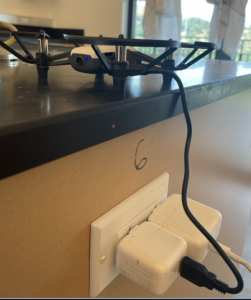
Connecting Your Drone
Follow these instructions and connect to Tello. Steps for iOS, Android, and laptops using the Chrome App are outlined here.
Introduction to Tello
Decide which device you are going to used. The Tello app can be used on a iPad, iPhone, or an Android Tablet. Figure out with your instructor what device you will be using and download the appropriate one below.
Decide on what device you are doing to use and follow the instructions below. Please note that there is NO Tello App for Chromebooks.
Tello iOS Launch Instructions
- Tap “Connect to Tello” at the top right of the app.
- A window will pop up with a “Connect” button but do not tap this button yet!
- Power on Tello, which will broadcast a WiFi hotspot.
- Navigate from DroneBlocks to: Settings > Wifi > Tello
- The hotspot name will look similar to: Tello-XXXXXX.
- Close Settings and return to the DroneBlocks app.
- Click the blue “Connect” button.
- You should now see “Tello” and the “Battery %” listed at the top of your app screen.
- When you are ready to execute a full mission, or individual commands, tap the menu icon, then select: “Launch Mission”.
Android Device Launch Instructions
- Tap “Connect to Tello” at the top right of the app.
- A window will pop up with a “Connect to Tello” button but do not tap this button yet!
- Power on Tello, which will broadcast a WiFi hotspot.
- Navigate from DroneBlocks to: Settings > Wifi > Tello
- The hotspot name will look similar to: Tello-XXXXXX.
- Close Settings and return to the DroneBlocks app.
- Click the “Connect to Tello” link.
- You should now see “Tello” and the “Battery %” listed at the top of your app screen.
- When you are ready to execute a full mission, or individual commands, tap the menu icon, then select: “Launch Mission”.
