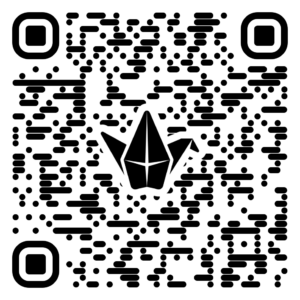Part 1: Microbit and 3d Design Overview
Part 2: Microbit Controller
Part 3: MakeyMakey Instrument
Part 4: AI and Facial Recognition Assistive Technology
Part 5: Final Showcase
A: Functional 3D Print (Tinkercad Training)
Instructions (Part I): What are Assistive Devices?
Let’s kick things off by exploring amazing inventions that help people with daily tasks.
- If you could invent anything to make your life or another person’s life easier, what would it be?
Instructions (Part II): Idea Explosion! 💥
Get inspired and start brainstorming.
- Scavenger Hunt: Head over to websites like Thingiverse and https://www.makersmakingchange.com/s/assistive-devices to find examples of assistive devices.
- Sketch It Out: Grab your paper and pencil and sketch out two cool ideas for a device that could help someone with a specific need.
Hands-On Prototyping! ✂️
Before you design on the computer, bring your idea to life with your hands! Create a physical model to test your concept.
- Build It: Use cardboard, tape, binder clips, paper clips, popsicle sticks, and other materials to build a rough version of your best idea.
- Test It: How does it feel? Does it work? This is the time to find problems and make improvements to your design before you go digital.
Instructions (Part III):
Carefully watch the below tutorial demonstrating how to make a wrench using Tinkercad. Follow along as you watch as this video is great at teaching basic skills in 3D design.
Instructions (Part IV): Using the images below as inspiration, imagine a unique device that can be realistically fabricated with your 3D printers. This device should serve a functional purpose and make a specific task more efficient or simpler. Ensure your design does not mimic any of the devices shown below.

Instructions (Part V): Go Digital! 💻
Now, take what you learned from your physical model and build it in Tinkercad.
- Build Time: Use your physical prototype as a guide to create a polished, digital version in Tinkercad.
Feedback Fest & Redesign 🗣️
Team up with a partner to share your digital creation and get some fresh ideas.
- Partner Share: Explain your design, who it’s for, and how your physical prototype helped you create the digital version.
- Constructive Criticism: Give your partner helpful feedback.
- Tinker Time: Use the feedback to make your digital design even better!