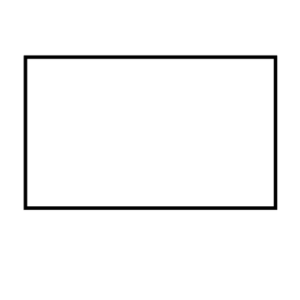Basic Flight Programming
Instructions (Part I):
1. Insert the battery (with the tab facing upwards) and slide it in from the rear of the drone as shown below.

2. Charge via the micro USB port on the side as shown below.

3. On the front of the drone, to the right of the camera, is the drone status indicator LED shown below.

4. On the opposite side of the micro USB port is the power button shown below. To turn the drone on press this button firmly once. Repeat to turn the drone off.

5. On the underside of the drone are the vision and position sensors shown below.

6. Charge your drone by ensuring that the power is off and your micro USB cable is fully plugged in. The LED on the front will slowly blink blue and will switch to solid blue when fully charged as shown below.

Instructions (Part II): Click here to add the “DroneBlocks” application to your Chrome browser. If you would rather program from a tablet or phone, click here for the iPad/iPhone application, and here for Android application. Log into the application using the dropdown menu.
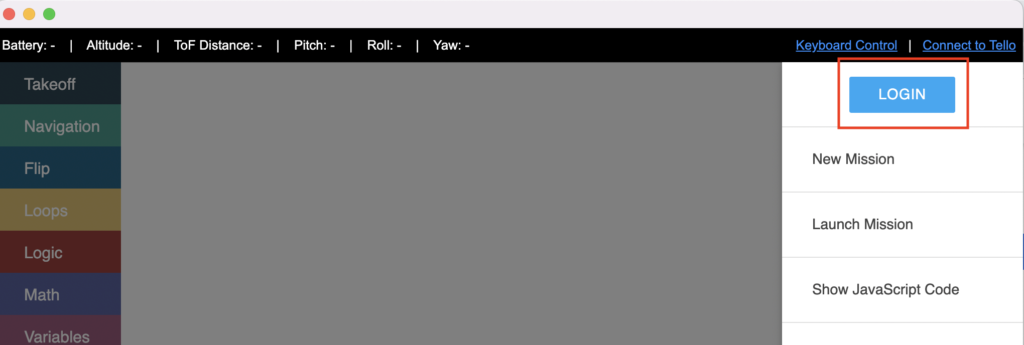
Instructions (Part III): Watch the below video to learn how to login and save your flight missions to the DroneBlocks Chrome application while offline. (Note: A similar process exists for both iPad/iPhone and Android applications.)
Instructions (Part IV): Write and implement a code that commands your drone to take off, flip, fly in a square pattern, flip, and land. Initiate your square using a loop. You instructor will model this for you first to make sure that everyone is comfortable connecting to their drone!
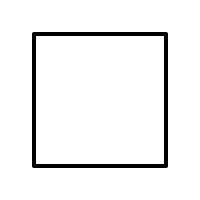
Instructions (Part V): Write and implement a code that commands your drone to take off, flip, fly in a rectangle pattern, flip, and land.